Quick start
ScratchTools is a browser extension for Scratch. This page describes how to easily start using ScratchTools.
Installing
You can install ScratchTools from the Chrome Web Store here. The store is available in many browsers, including Chrome, Edge, and Opera.
Onboarding
Once you install the extension, you will be met with an onboarding screen.
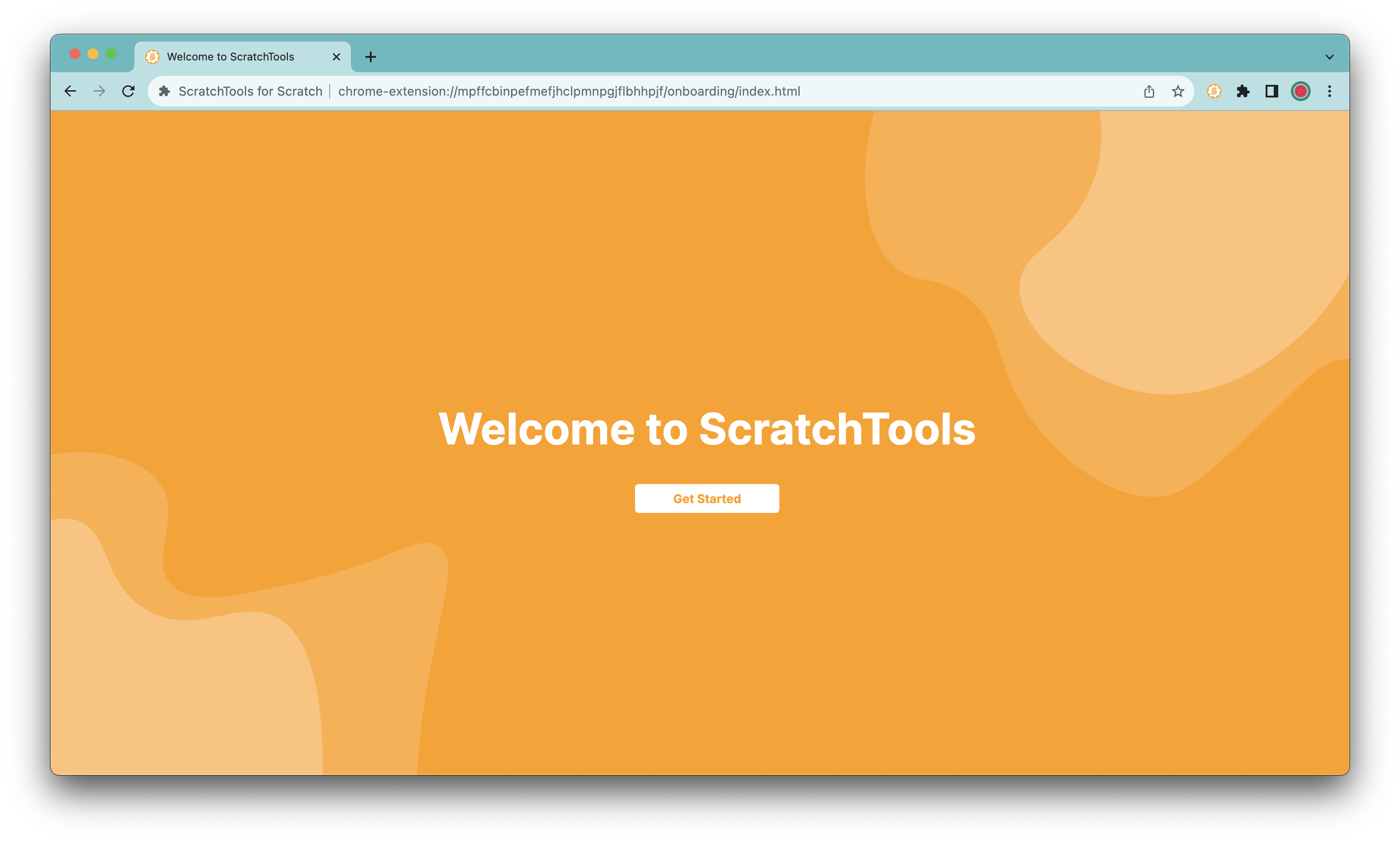
The onboarding screen will allow you to select some of our top features to enable. You can easily click them to enable/disable them. After picking your features, you can pick the theme for ScratchTools. You can pick light or dark. Many more themes are available from the full settings page.
Full settings
Click the extensions icon next to your search bar. It should show a list of extensions, including ScratchTools. We highly recommend pinning ScratchTools for easy access to the settings, but you don't need to.
Select ScratchTools from the list to display the popup settings. This is the easiest way of editing your settings. You can search for them at the top. You can open the full settings page by clicking the settings icon at the top of the popup.
Enable some features!
Customizing settings theme
In the top-right corner of the full settings page, click the palette icon. You can easily switch between themes with the dropdown that appears. You can install additional themes via the Theme Store (the link to the theme store is in the dropdown). When opening the Theme Store, you can quickly install up to 5 themes at a time that you can switch between. We're always adding more.