For beta testers
This method will not allow you to make changes to code. If you hope to contribute to the code, you can learn about installing the beta for contributors.
If you'd like to help test out the beta versions of ScratchTools, you can do so by joining the beta program. Here's how you do so.
Join the beta program
Go to the official ScratchTools beta site and click the "Enroll" button.
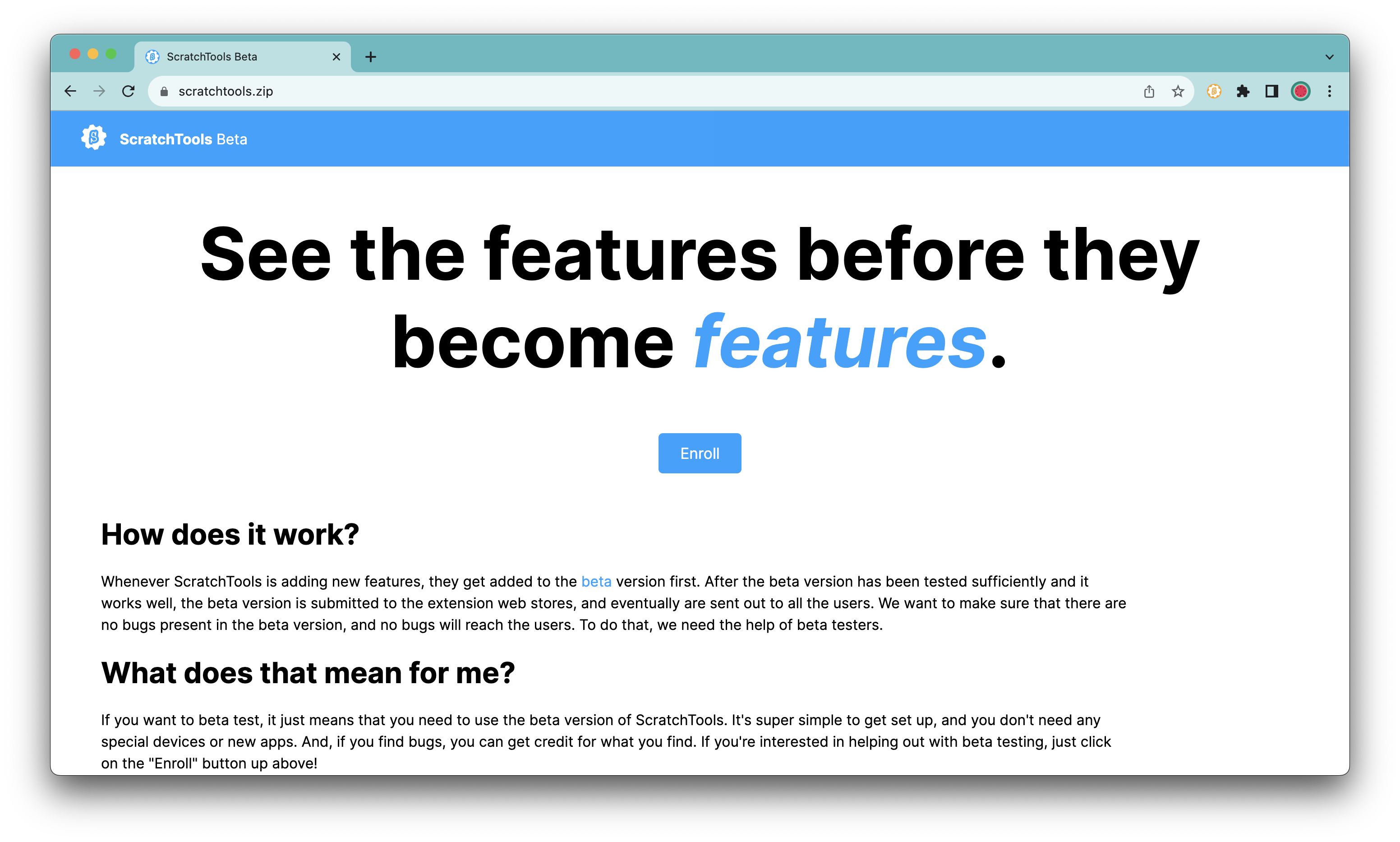 It will take you to a Scratch authorization page. Once you authorize, you'll see the beta dashboard. You can earn points by reporting beta bugs.
It will take you to a Scratch authorization page. Once you authorize, you'll see the beta dashboard. You can earn points by reporting beta bugs.
Open up ScratchTools
Once you've joined the beta program, open up the full ScratchTools settings. Make sure that you're logged into Scratch with the same account you verified.
In the bottom-left corner, click "Additional settings" and wait a moment. An "Install Beta" button should appear. Click the button to install the beta.
Go to chrome://extensions
On browsers other than Chrome, the URL is different.
In the top-right corner of the page, make sure that "Developer mode" is enabled. After that, disable the current version of ScratchTools that you have installed already, to make sure that you don't have multiple versions running.
When you clicked the install button, a .zip file should have been downloaded. Unzip the file, and drag the new folder onto the chrome://extensions page. You have now installed the most recent beta. You will be notified when there are new beta versions available.